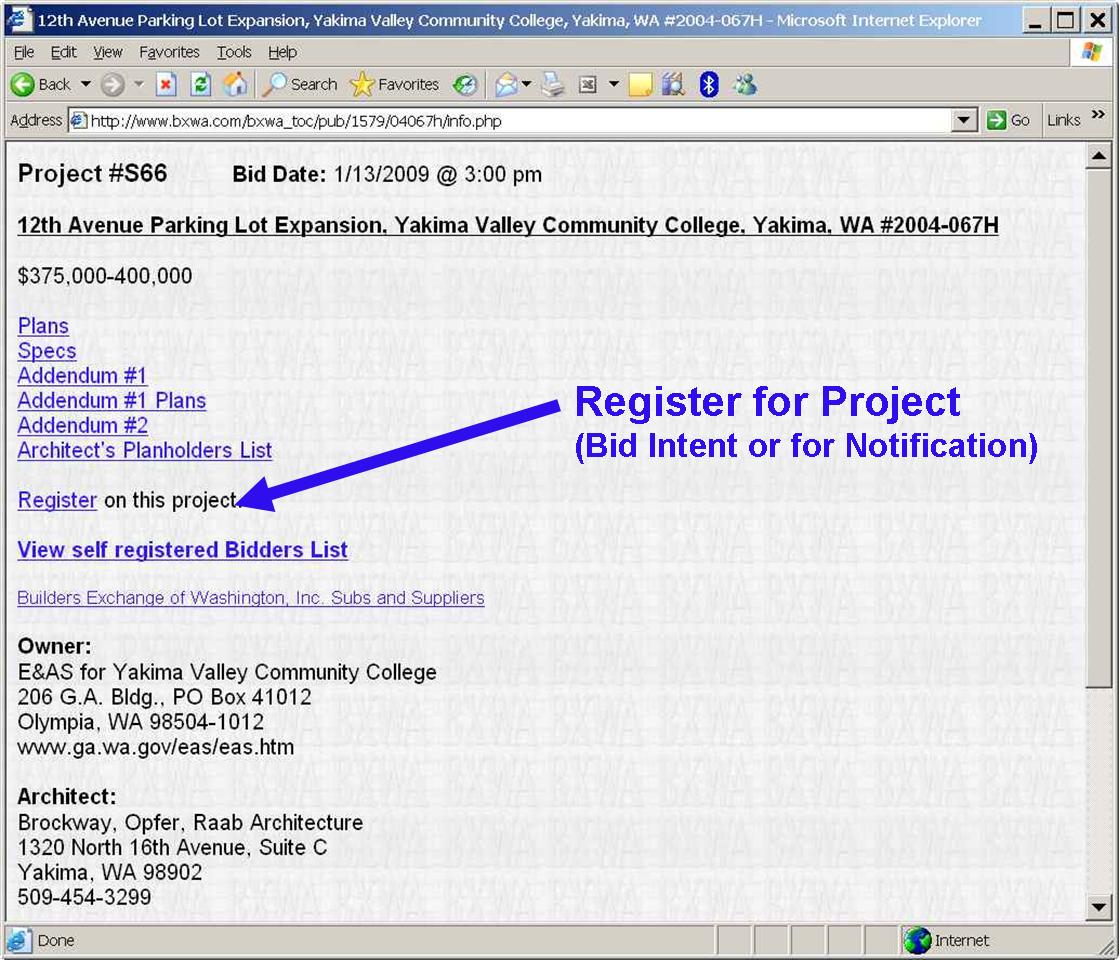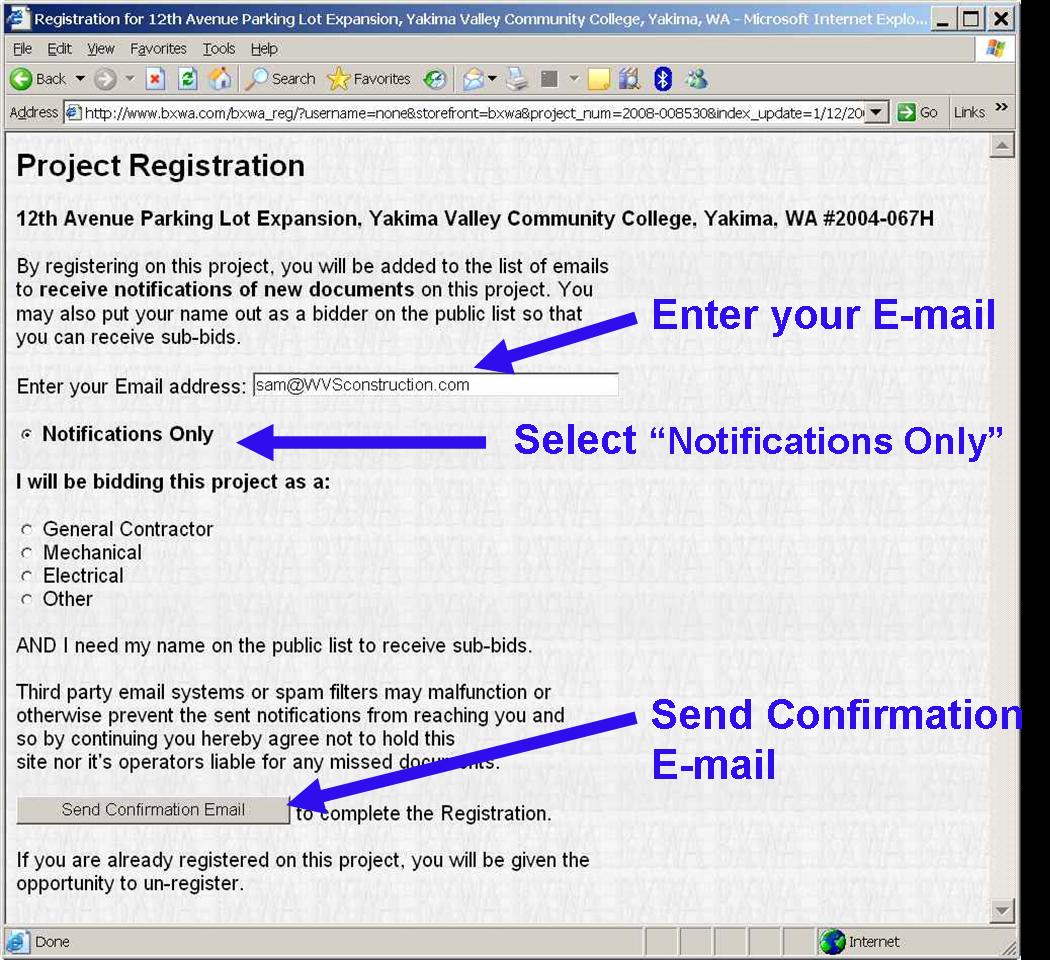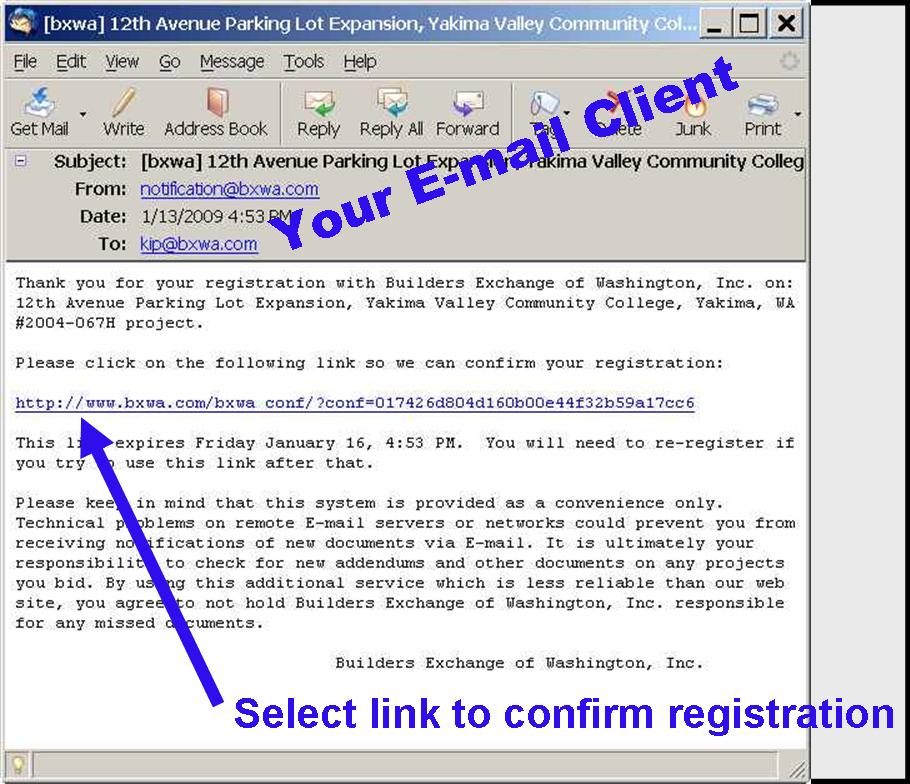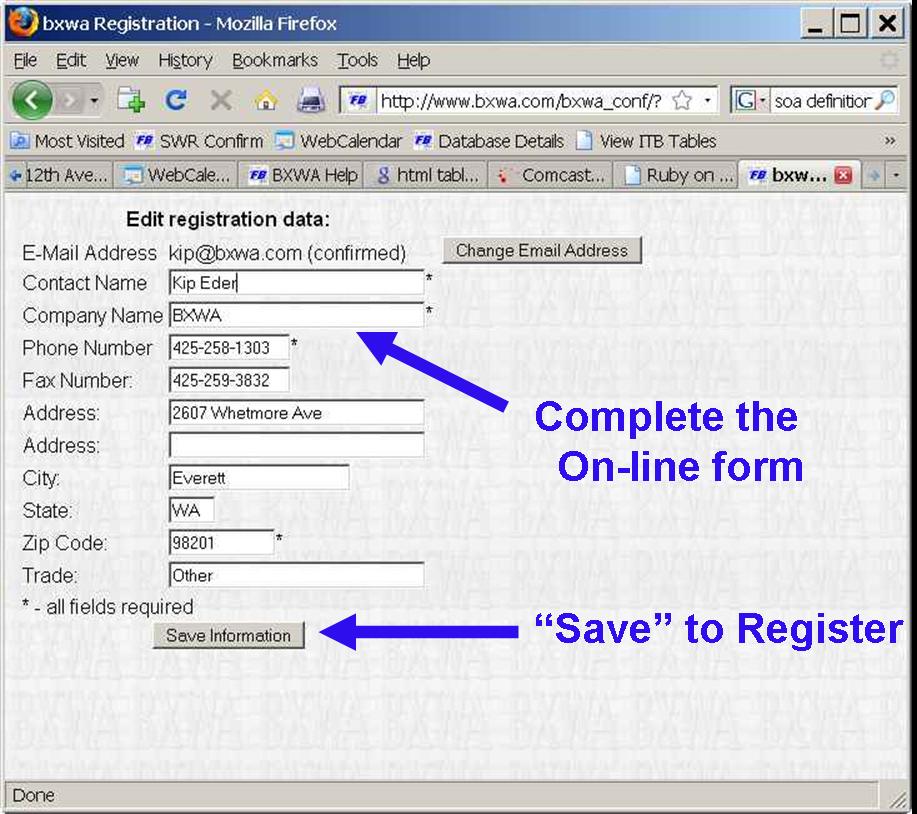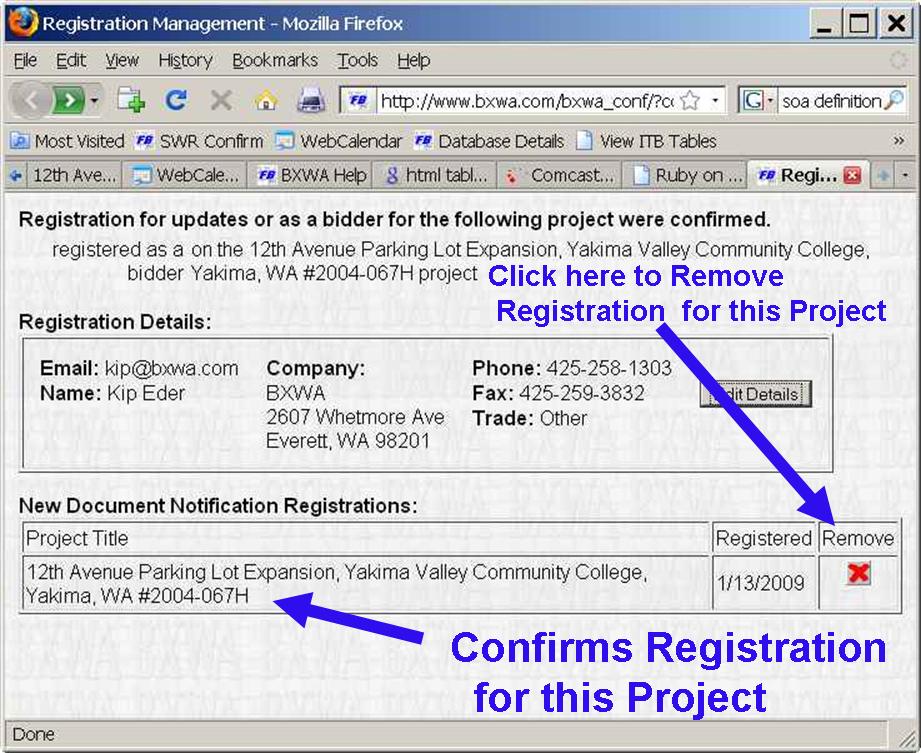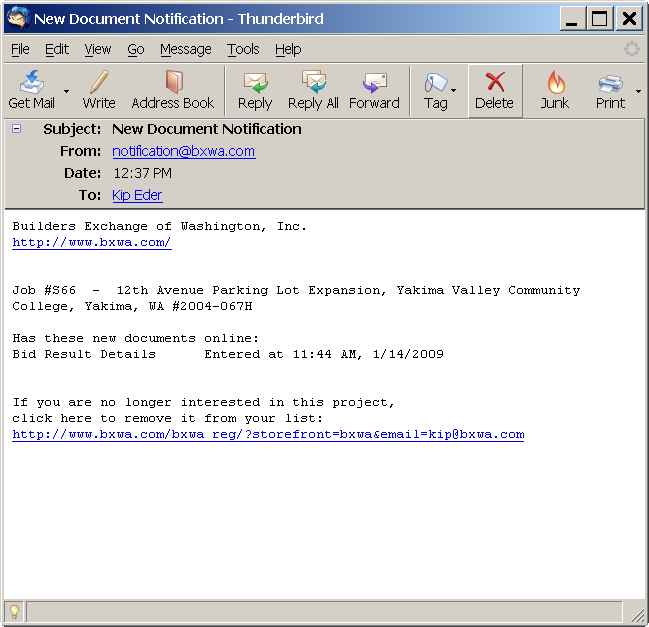Registering for Notification of Updates and Addenda
Step 1: Go to the Project Page
Step 2: Select "Register on this project"
Step 3: Complete the Registration form...then "Send Confirmation Email"
Step 4: Select link in confirmation E-mail...complete On-line Registration
Step 5: E-mail notification is sent whenever a document is added to Project