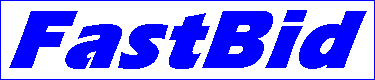
Blueprint reader and takeoff tool for Construction Plans Online.
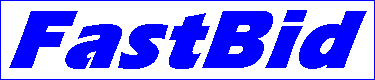
Blueprint reader and takeoff tool for Construction Plans Online.
Using the mouse to zoom and pan:
Zooming in with the mouse zoom box:
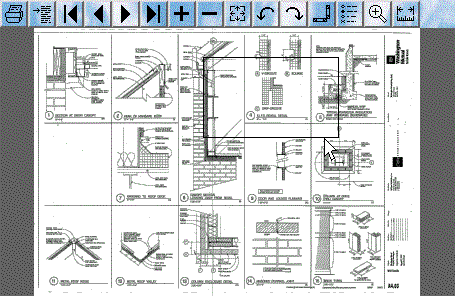
Move the mouse pointer over a location on the image ( drawing ), in the middle of the area you want to see closer. Then click and hold down the left mouse button and drag the mouse ( pointer ) in any direction to draw the zoom box. Keep making the zoom box larger until it frames the area you need to view, then release the mouse button. The view will now change, filling the window with the area which was framed by the zoom box. You do not need to press any toolbar button to start the zoom box, because this is the default action of the left mouse button. While you are drawing the box, you may move it closer to the starting point to make it smaller. The minimum size indicate a one to one zoom level where you can see all of the scanned dots of the image. The shape of the zoom box is the same as the viewing window that the drawing is displayed on.
Now that you're zoomed in on a portion of the image, you can adjust the view left, right, up and down ( panning ) by dragging the right mouse button ( click, hold and move ). This allows you to pan around the image all the way to the four edges. You can pan around only after zooming in, because until you do, all four edges of the image are still in view.
To zoom all the way out again, click the right mouse button ( without dragging ) and you will return to the full view.
Left clicking is another way to zoom in. Each click will magnify the view 20%. Click several times with the cursor on a feature you want to view and it will quickly come into view.
To try it now on the free preview, click here and then pull up a drawing ( by clicking on the link above the thumbnail view ).